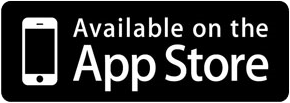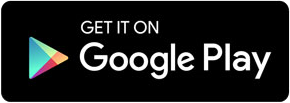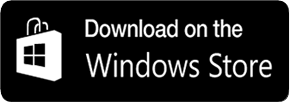How the App works
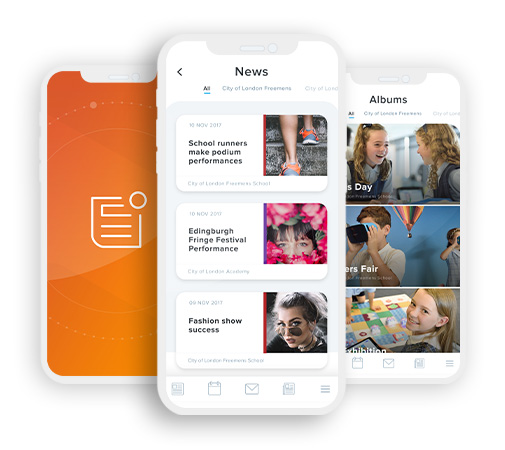 Firstly, you will need to download the app from either the iTunes App Store , Google Play or Windows Store by clicking on the relevant buttons below or by loading up the app store on your phone and searching for ‘School News’.
Firstly, you will need to download the app from either the iTunes App Store , Google Play or Windows Store by clicking on the relevant buttons below or by loading up the app store on your phone and searching for ‘School News’.
Once you have located, downloaded and launched the free app, you will then be able to either click on the ‘Find my school’ button which uses the phones GPS to locate all the schools in the surrounding 20 miles, or you can type in the school's name or postcode and click on ‘Get my school’ button.
Your school's postcode is: XXX XXX
You will then see a list of schools that use the app. Click on the school you wish to view news & events for.
You will then be able to click on the ‘News’ button to view all of the latest news items that have been added to the school(s) you have selected and also all of the upcoming calendar events by clicking on the ‘Events’ button.
Clicking on ‘My Schools’ will display a list of schools that you view news and events for. Clicking on one of the schools will the display the school address, telephone number and email address which you can click on to either phone or email the school directly from the app.
Click here to grab the source code for the content above
<h2>How the app Works</h2>
<p><img alt="" height="300" src="http://publications.e4education.co.uk/_app_images/appbanner.png" style="float:right; margin:0 0 1em 1em" width="267" />Firstly, you will need to download the app from either the <a href="http://bit.ly/e4eAppApple" target="_blank">iTunes App Store</a> , <a href="http://bit.ly/e4eAppAndroid" target="_blank">Google Play</a> or <a href="http://bit.ly/e4eAppWindows" target="_blank">Windows Store</a> by clicking on the relevant buttons below or by loading up the app store on your phone and searching for ‘<strong>School News</strong>’.</p>
<p>Once you have located, downloaded and launched the free app you will then be able to either click on the ‘<strong>Find my school</strong>’ button which uses the phones GPS to locate all the schools in the surrounding 20 miles, or you can type in the school's name or postcode and click on ‘<strong>Get my school</strong>’ button.</p>
<p>Your school's postcode is: <strong>XXX XXX</strong></p>
<p>You will then see a list of schools that use the app. Click on the school you wish to subscribe to.</p>
<p>You will then be able to click on the ‘<strong>News</strong>’ button to view all of the latest news items that have been added to the school(s) you have selected and also all of the upcoming calendar events by clicking on the ‘<strong>Events</strong>’ button.</p>
<p>Clicking on ‘<strong>My Schools</strong>’ will display a list of schools that you view news and events for. Clicking on one of the schools will the display the school address, telephone number and email address which you can click on to either phone or email the school directly from the app.</p>
<div class="template">
<div class="template__columns">
<div class="template__columns__span template__columns__span--4">
<p style="text-align:center"><a href="http://bit.ly/e4eAppApple" target="_blank"><img alt="Apple Store icon" class="no_border" height="72" src="http://publications.e4education.co.uk/_app_images/appstore.png" width="200" /></a></p>
</div>
<div class="template__columns__span template__columns__span--4">
<p style="text-align:center"><a href="http://bit.ly/e4eAppAndroid" target="_blank"><img alt="Google Store icon" class="no_border" height="72" src="http://publications.e4education.co.uk/_app_images/googleplay.png" width="200" /></a></p>
</div>
<div class="template__columns__span template__columns__span--4">
<p style="text-align:center"><a href="http://bit.ly/e4eAppWindows" target="_blank"><img alt="Windows Store icon" class="no_border" height="72" src="http://publications.e4education.co.uk/_app_images/windowsstore.png" width="200" /></a></p>
</div>
</div>
</div>